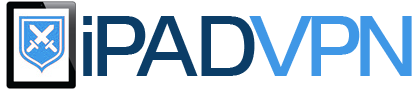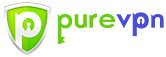Best iPad VPN Services
iPad VPN
Apple’s iPad has been a major success story, enjoying great popularity and helping to change the way people access the internet and use online services. However, as a direct result of its excellent online capabilities, users have also had to become increasingly aware of security measures they can take when utilising the device. This is where Virtual Private Networks (VPNs) are able to play a crucial role.
VPN services have a number of uses for iPad owners, including increasing security when using public WiFi connections, preventing malicious snooping and offering online anonymity. Moreover, they provide a means of working around internet censorship and bypassing geographical restrictions on websites and streaming services.
How It Works
Virtual Private Networks work by encrypting all of a customer’s internet traffic, including web browsing, email, downloads and streaming services, before sending it through a server located elsewhere. As well as offering additional security, the VPN service also allocates the user a new IP address, protecting their online identity.
Although VPNs shield users from a number of malicious online threats, one of their biggest uses is as a solution to geo-blocking. Some websites and streaming sites automatically detect a visitor’s location through their internet settings and will lock a user out if they are not in a certain region. With a VPN, a user’s internet connection is made to appear as if it is originating from the location of the server instead.
Choosing a VPN
Many VPN providers primarily cater to PC users, so it is important to find a service which offers great support for the iPad and iOS, rather than just a basic compatibility. An iOS app, detailed setup tutorials and suitable encryption protocols are examples of plus points to look out for. Generally, the LT2P encryption protocol works best on mobile and tablet devices, although support for PPTP, IPSec and OpenVPN protocols is a bonus.
Users need to consider the number of servers available and ensure that the provider they choose offers servers in the region(s) they wish to have access to. It is essential to check that a service can provide reliable connection speeds, while 24/7 customer support and affordable subscriptions are other desirable qualities. ExpressVPN, IPVanish, PureVPN and HideMyAss are popular examples of iPad-friendly VPN services.
Websites and Streaming Media
In various places, websites like Google, Facebook and Twitter are blocked, but by connecting to a VPN server in a region where they are accessible, people can get around this. VPNs can also be used to access streaming services which are exclusively available in certain regions. Furthermore, VPN customers are able to gain access to a wider range of content on services like Netflix, which offer different content libraries from one country to another.
Examples of online streaming media services compatible with an iPad, which can be accessed or unlocked via a VPN, include:
- Netflix
- Amazon Instant Video
- Youtube
- Hulu Plus
- Spotify
- NFL Game Pass
- WWE Network
- …and many more!
iPad users can also connect to a VPN service to watch television from their home country while abroad. For example, a user from the UK can use Virtual Private Networks to access region-restricted television services, such as the BBC iPlayer, 4oD and Sky Go, while American users could access content from the likes of FOX, ABC, NBC and HBO.
Check out VPN Youtube to find VPN Providers which are specialized on video streaming – also for iPads.
VPN iPad App Setup
A number of VPN services provide dedicated iOS apps, offering comprehensive support for the iPad. There are a number of benefits that come from installing an app, such as an increased range of options, easy protocol switching and a simple setup process.
Overall, ExpressVPN offers the best client software for the iPad, combining a slick, user-friendly interface with easy installation process, 24/7 customer support and servers in approximately 50 different countries around the world. In order to install a VPN iPad app, sign up for an account and follow the instructions below:
- Download the app from the ‘App Store’. Apps can usually be found by searching for the name of the VPN provider you have chosen. For example, with ExpressVPN, simply search for “expressvpn”.
- On your iPad, go to ‘Settings’, then ‘General’ and select ‘VPN’.
- If it is not currently on, move the ‘On/Off’ slider in order to turn on the VPN.
- After a few seconds, it should connect and the ‘Status’ should change to ‘Connected’.
- Launch the iPad VPN app and log in, using the username and password you registered for the service with.
- Go through the installation process, if asked to do so, and then press ‘Done’ when it is complete.
- The app is now installed and you can connect to a server of your choice and start using VPN services.
VPN iPad Manual Setup
If your iPad cannot run a VPN app, you decide not to install one, or your VPN provider does not offer an app, you will instead need to go through a manual setup process. This requires signing up for a VPN service and then changing the settings on your iPad.
To do this, follow the instructions below:
- 1Visit the website of your VPN provider and make a note of the username, password and server address(es) you require to use the service. In most instances, server addresses are listed in the user control panel section of the VPN provider’s website.
- On your iPad, go to ‘Settings’, then ‘General’ and select ‘VPN’.
- Tap on ‘Add VPN Configuration’ and then, on the next page, select your desired encryption protocol (L2TP, PPTP or IPSec). In most cases, L2TP will offer the best connection on an iPad or mobile device.
- Under ‘Description’, enter any description. For example, you may choose the name of your VPN provider.
- Under ‘Server’, enter the server address you noted down earlier.
- Under ‘Account’, enter your account username.
- Make sure ‘RSA SecurID’ is set to ‘Off’.
- Under ‘Password’, enter the password for your VPN account.
- If you are connecting with L2TP, you will need a second password, which should be entered into the ‘Secret’ field. This can be found in your VPN provider’s setup tutorial page for L2TP on iOS.
- Make sure ‘Send All Traffic’ is set to ‘On’.
- Tap ‘Save’ in the top right to complete the setup process. Your internet traffic is now encrypted.
Setup Tutorial from VPNDienste.
More here: on Reddit